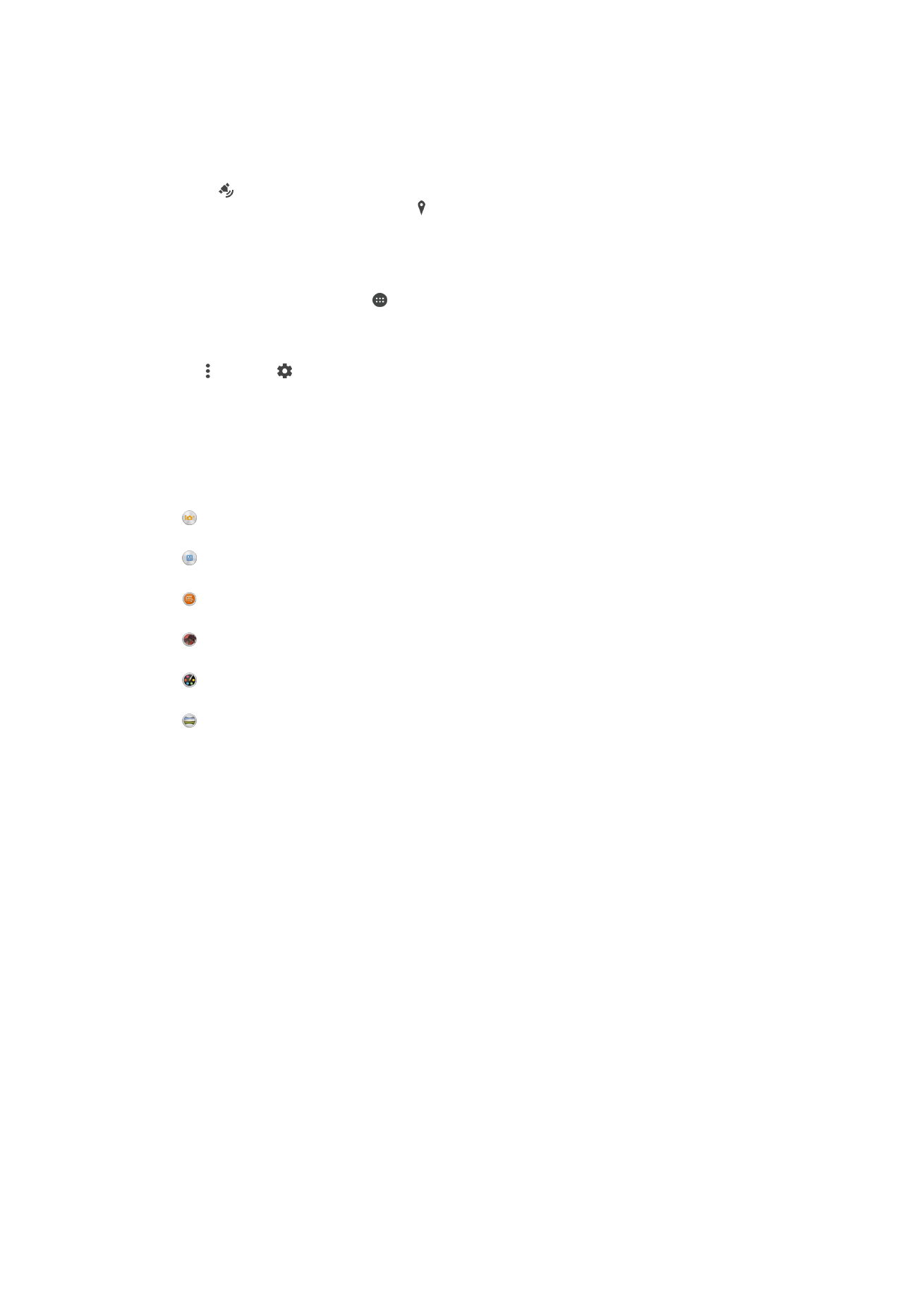
General camera settings
Capturing Mode Settings Overview
Superior auto
Optimize your settings to suit any scene.
Manual
Adjust camera settings manually.
Sound Photo
Take photos with background sound.
AR effect
Take photos or videos with virtual scenes and characters.
Creative effect
Apply effects to photos or videos.
Sweep Panorama
Take wide-angle and panoramic photos.
Superior auto
Superior auto mode detects the conditions you are shooting in and automatically adjusts
the settings to ensure you take the best photo possible.
Manual mode
Use Manual mode when you want to manually adjust your camera settings for photos
and videos.
AR effect
You can apply AR (augmented reality) effects to your photos or videos and make them
more fun. When using the camera, this setting lets you integrate 3D scenes into your
photos or videos. Just select the scene you want and adjust its position in the viewfinder.
Creative effect
You can apply different effects on your photos or videos. Add a Nostalgic effect to make
photos look older, or a Sketch effect for a more fun image.
Sweep Panorama
You can take wide-angle and panoramic photos from the horizontal or vertical direction
in an easy press-and-sweep motion.
86
This is an Internet version of this publication. © Print only for private use.
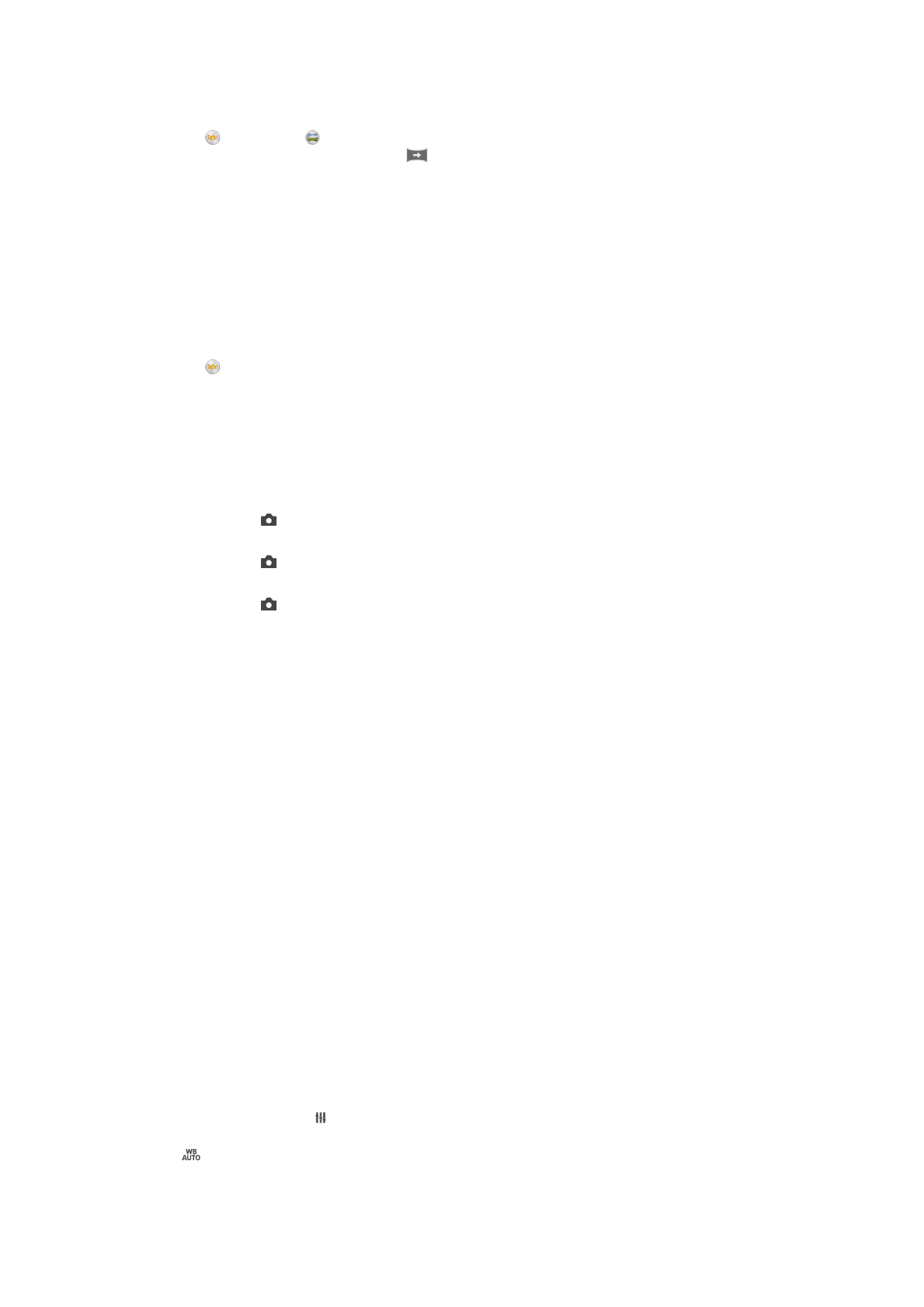
To take a panoramic photo
1
Activate the camera.
2
Tap , then select .
3
To select a shooting direction, tap
.
4
Tap the screen and move the camera slowly and steadily to the direction of
movement indicated on the screen.
Downloading camera applications
You can download free or paid camera applications from Google Play™ or other
sources. Before you start downloading, make sure that you have a working Internet
connection, preferably over Wi-Fi® to limit data traffic charges.
To download camera applications
1
Open the camera application.
2
Tap , then tap
DOWNLOADABLE.
3
Select the application that you want to download, and follow the instructions to
complete the installation.
Quick Launch
Use Quick launch settings to launch the camera when the screen is locked.
Launch only
After you drag inward, the main camera is launched from sleep mode.
Launch and capture
After you drag inward, the still camera is launched from sleep mode and a photo is captured.
Launch and record video
After you drag inward, the video camera is launched from sleep mode and starts recording.
Off
Geotagging
Tag photos with details of where you took them.
Touch capture
Identify a focus area, and then touch the camera screen with your finger. The photo is
taken as soon as you release your finger.
Data storage
You can choose to save your data either to a removable SD card or to your device's
internal storage.
Internal storage
Photos or videos are saved on the device memory.
SD card
Photos or videos are saved on the SD card.
Touch Block
Activate to disable the touch operation to avoid unintentional touches.
White balance
This function adjusts the color balance according to the lighting conditions. The white
balance setting icon is available on the camera screen.
Auto
Adjusts the color balance automatically to suit the lighting conditions.
87
This is an Internet version of this publication. © Print only for private use.
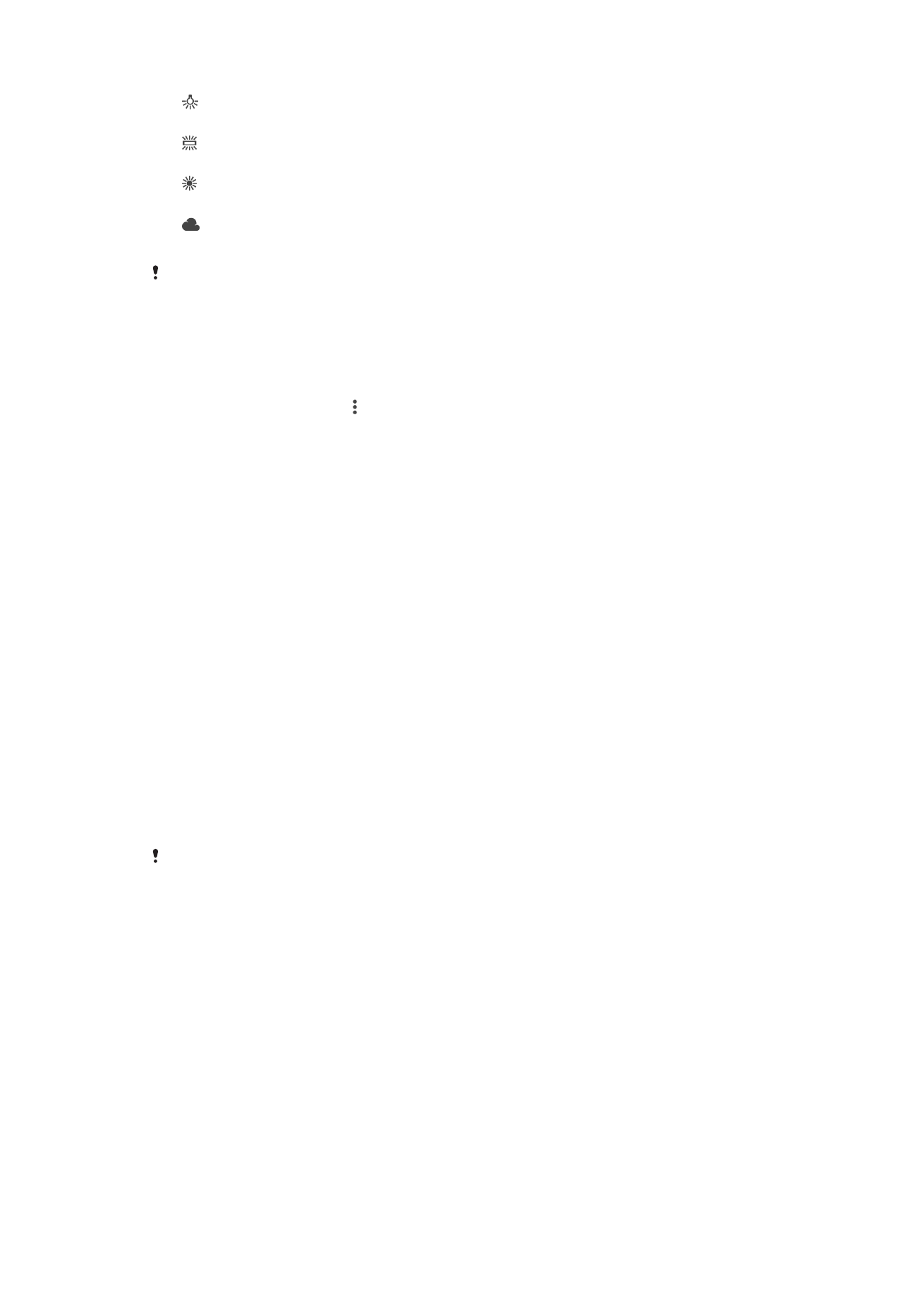
Incandescent
Adjusts the color balance for warm lighting conditions, such as under light bulbs.
Fluorescent
Adjusts the color balance for fluorescent lighting.
Daylight
Adjusts the color balance for sunny outdoor conditions.
Cloudy
Adjusts the color balance for a cloudy sky.
This setting is only available in
Manual capturing mode.