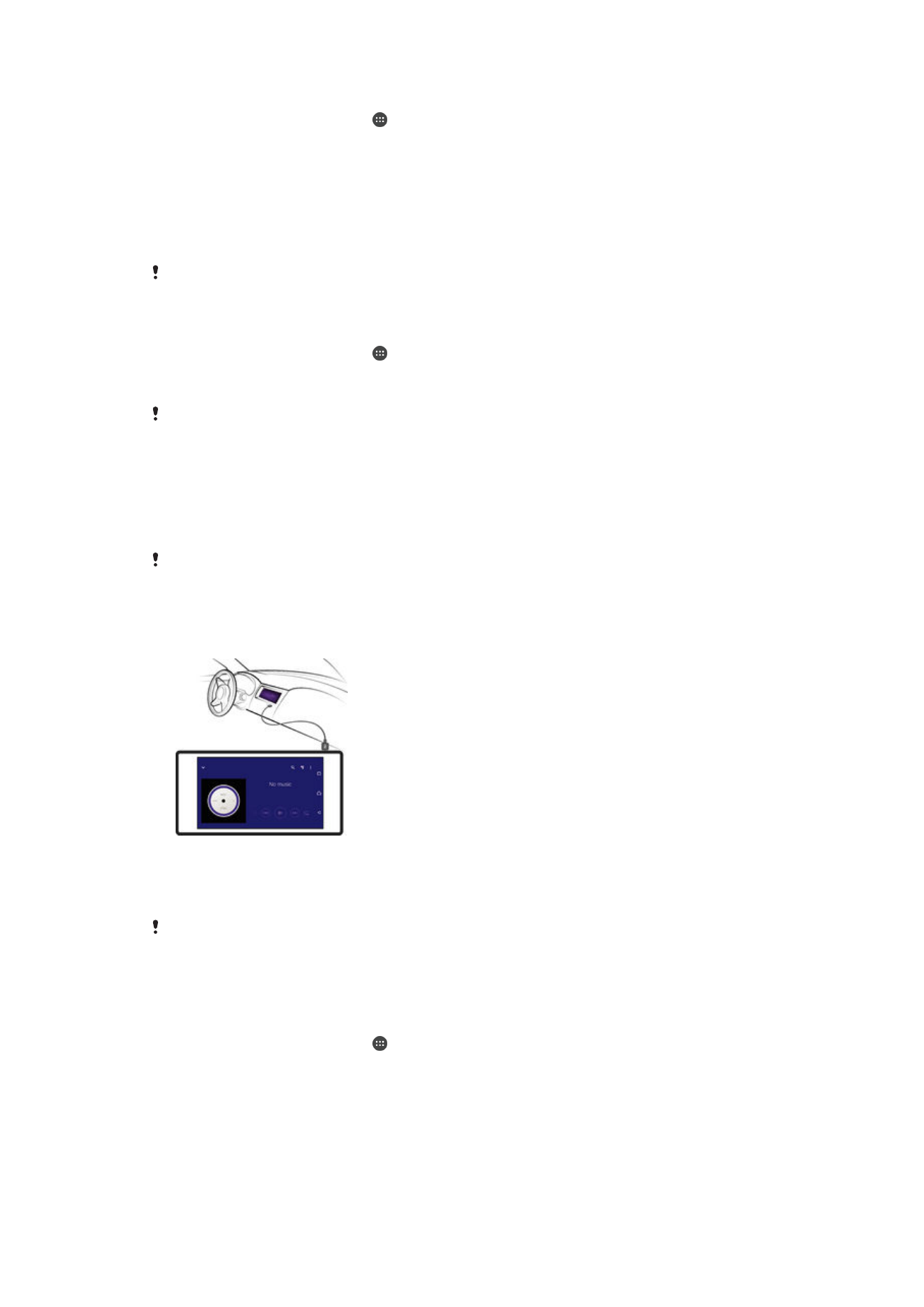
Using your device with a car infotainment system
Connect your device to a MirrorLink™ certified car infotainment system using a USB
cable to, for example, use a navigation app or play music from your device while driving.
When connected, you can navigate the apps using the car infotainment system controls.
Some applications may not be available during MirrorLink™ connection. Also, protected data,
such as videos that are strictly protected under Digital Rights Management (DRM), is not made
available via MirrorLink™.
To connect your device to a car infotainment system
•
Connect your device and the car infotainment system using a USB cable. The
screen of your device appears on the screen of the infotainment system.
You may need to start MirrorLink™ manually if the connection between your device and the
infotainment system is not established automatically.
To start MirrorLink™ manually
1
Make sure that your device is connected to the car infotainment system using a
USB cable.
2
From your Home screen, tap .
3
Find and tap
Settings > Xperia™ Connectivity > MirrorLink™.
4
Tap
Start MirrorLink™, then tap OK.
5
If the connection still fails, tap
Network address to change to another network
address in case the same network address is being used by other services such
as Bluetooth® and Wi-Fi®, and then try again.
118
This is an Internet version of this publication. © Print only for private use.