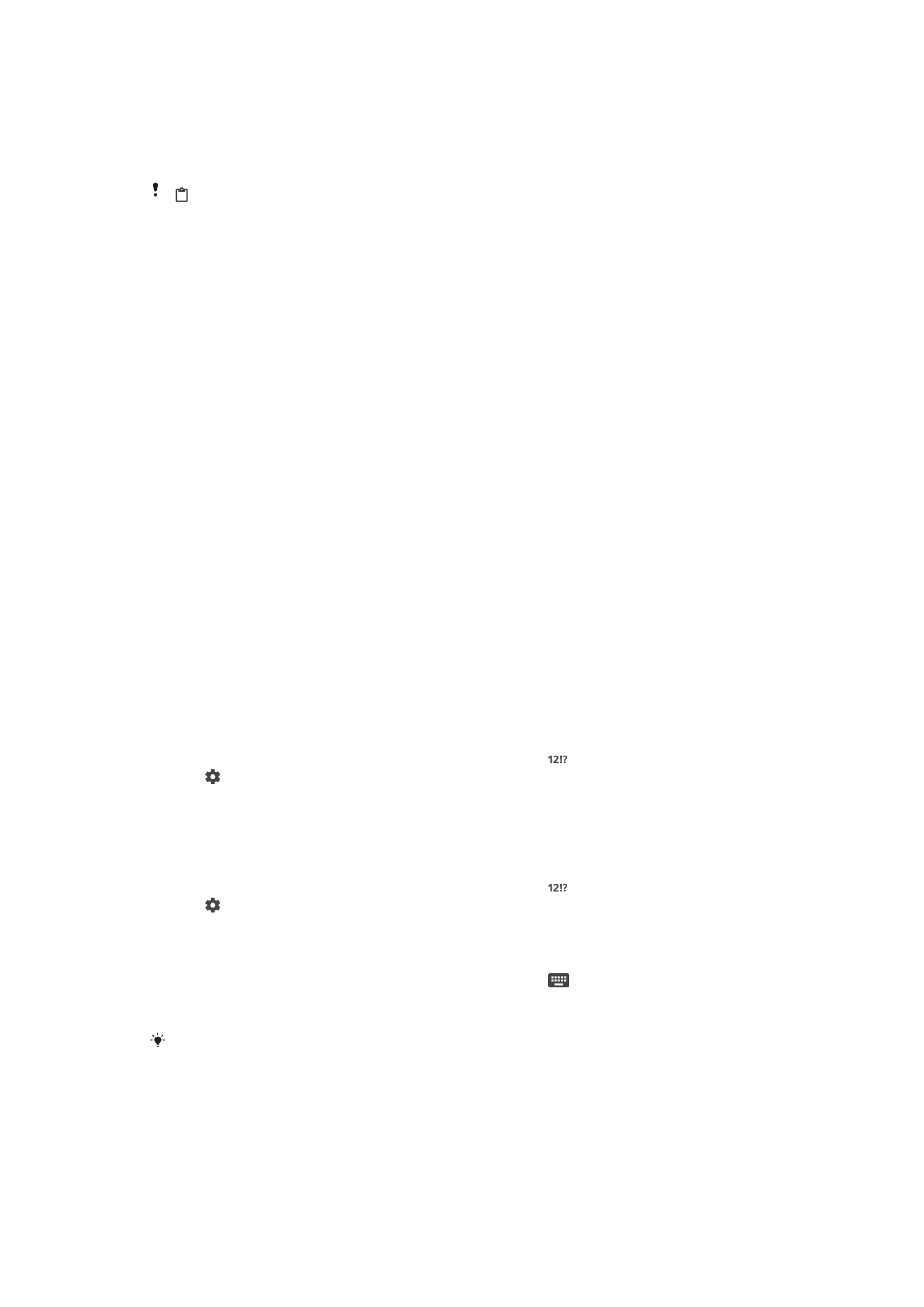
Personalizing the On-Screen Keyboard
When entering text using the on-screen keyboard, you can access keyboard and other
text input settings that help you, for example to set options for writing languages, text
prediction and correction. You can get word suggestions for one language at a time by
deactivating the Smart language detection feature.
The keyboard can use text that you have written in messaging and other applications to
learn your writing style. There is also a Personalization guide that runs you through the
most basic settings to get you started quickly. You can select to use other keyboards
and switch between keyboards. For example, you can select the Xperia™ Chinese
keyboard or the Xperia™ Japanese keyboard.
To access the on-screen keyboard settings
1
When you enter text using the on-screen keyboard, tap .
2
Tap , then tap
Keyboard settings and change the settings as desired.
3
To add a writing language for text input, tap
Writing languages and mark the
relevant checkboxes.
4
Tap
OK to confirm.
To change the word suggestion settings
1
When you enter text using the on-screen keyboard, tap .
2
Tap , then tap
Keyboard settings > Word suggestions.
3
Select an option.
To Select a Keyboard
1
When you enter text using the on-screen keyboard, tap
at the bottom-right of
the screen.
2
Select an option.
To enable more keyboard options, tap
Choose keyboards, then drag the relevant sliders to the
right.
54
This is an Internet version of this publication. © Print only for private use.

To Change Writing Language Using the On-Screen Keyboard
•
When you enter text using the on-screen keyboard, tap the writing language icon
to switch between the selected writing languages. For example, tap until the
desired writing language appears.
This feature is only available if you have added more than one input language.
To use your writing style
1
When you enter text using the on-screen keyboard, tap .
2
Tap , then tap
Keyboard settings > Use my writing style and select a source.
To Change the Smart Language Detection Settings
Smart language detection may not be available for all writing languages.
1
When the on-screen keyboard is displayed, tap .
2
Tap , then tap
Keyboard settings.
3
To activate or deactivate the Smart language detection function, drag the slider
beside
Smart language detection to the on or off position.
To Select a Keyboard Layout Variant
Layout variants for the on-screen keyboard may not be available for all writing languages. You
can select different keyboard layouts for each writing language.
1
When you enter text using the on-screen keyboard, tap .
2
Tap , then tap
Keyboard settings.
3
Tap
Writing languages, then tap beside a writing language.
4
Select a keyboard layout variant.
5
Tap
OK to confirm.
55
This is an Internet version of this publication. © Print only for private use.